Synchronization
Synchronization is a feature that makes your chord sheet interactive with music. You can synchronize your chord sheet with a music file or a YouTube video. After adding music to your chord sheet, you can add chord timings. The result is a karaoke-like experience where Chordbaby highlights active chords, lyrics, and fingerings as the music plays.
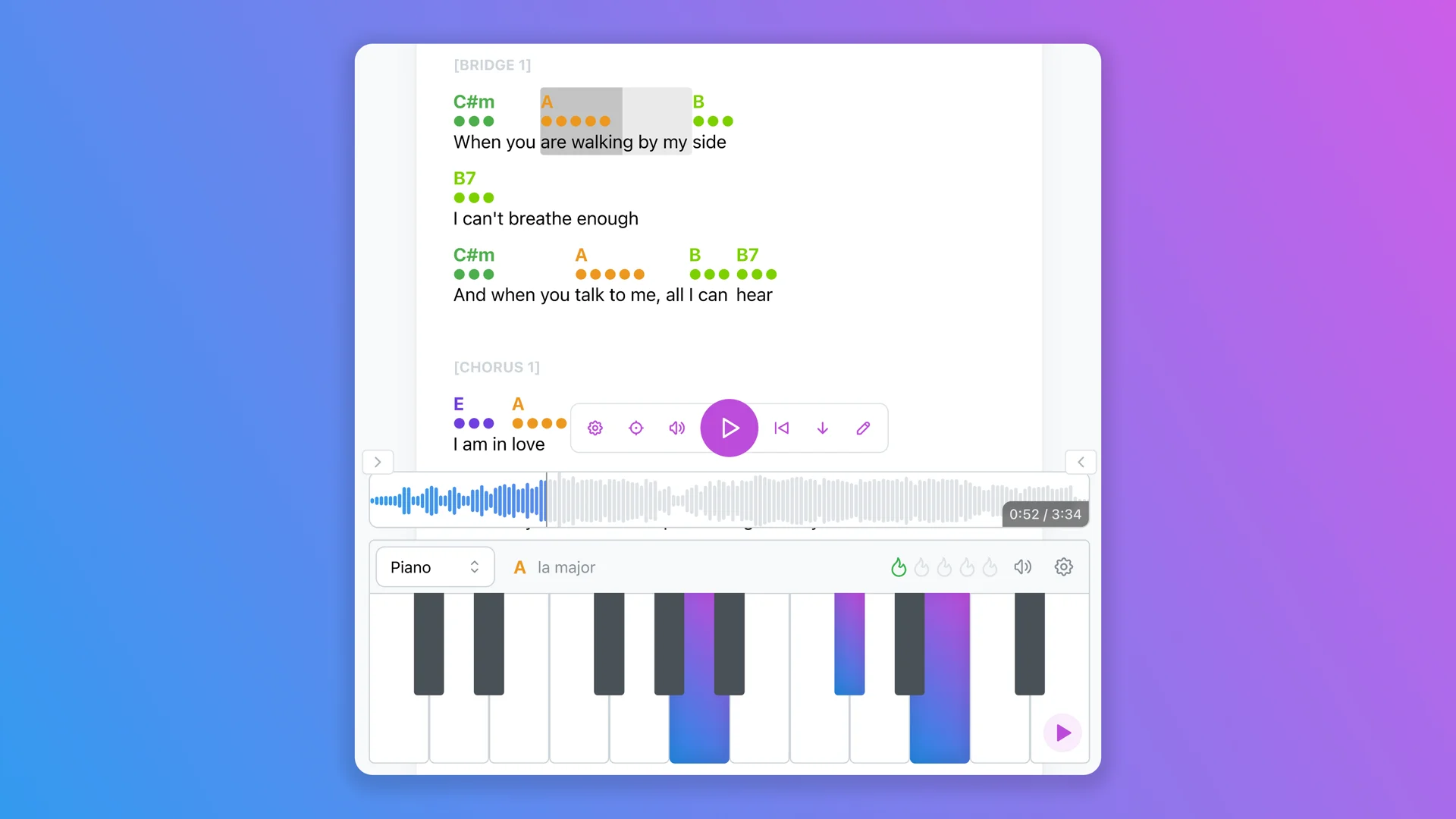
How Synchronization Works
Synchronization is achieved through Chord Timings. A Chord Timing consists of a time and a chord. Chord Timings are independent from the chord sheet, so you cannot use your chord sheet directly for synchronization. However, for synchronization to work correctly, the order of chords in the Timings and the chord sheet must be the same. For example, the 3rd chord timing should correspond to the 3rd chord in the chord sheet. When you hover over a chord timing, you can see which chord on the chord sheet it should match.
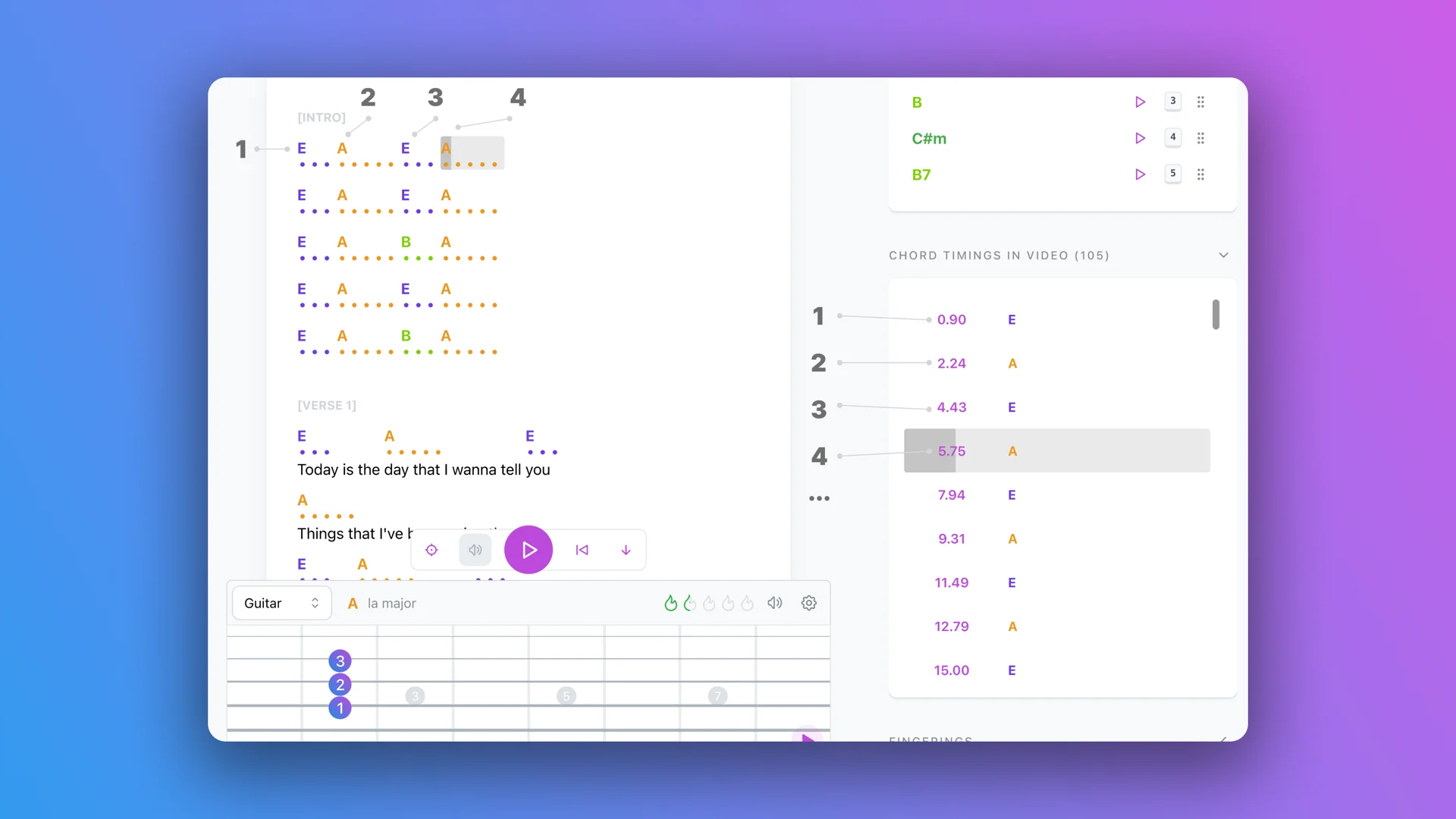
Chords in Chord Timings and the chord sheet should be in the same sequence for synchronization to work.
Adding a Chord Timing
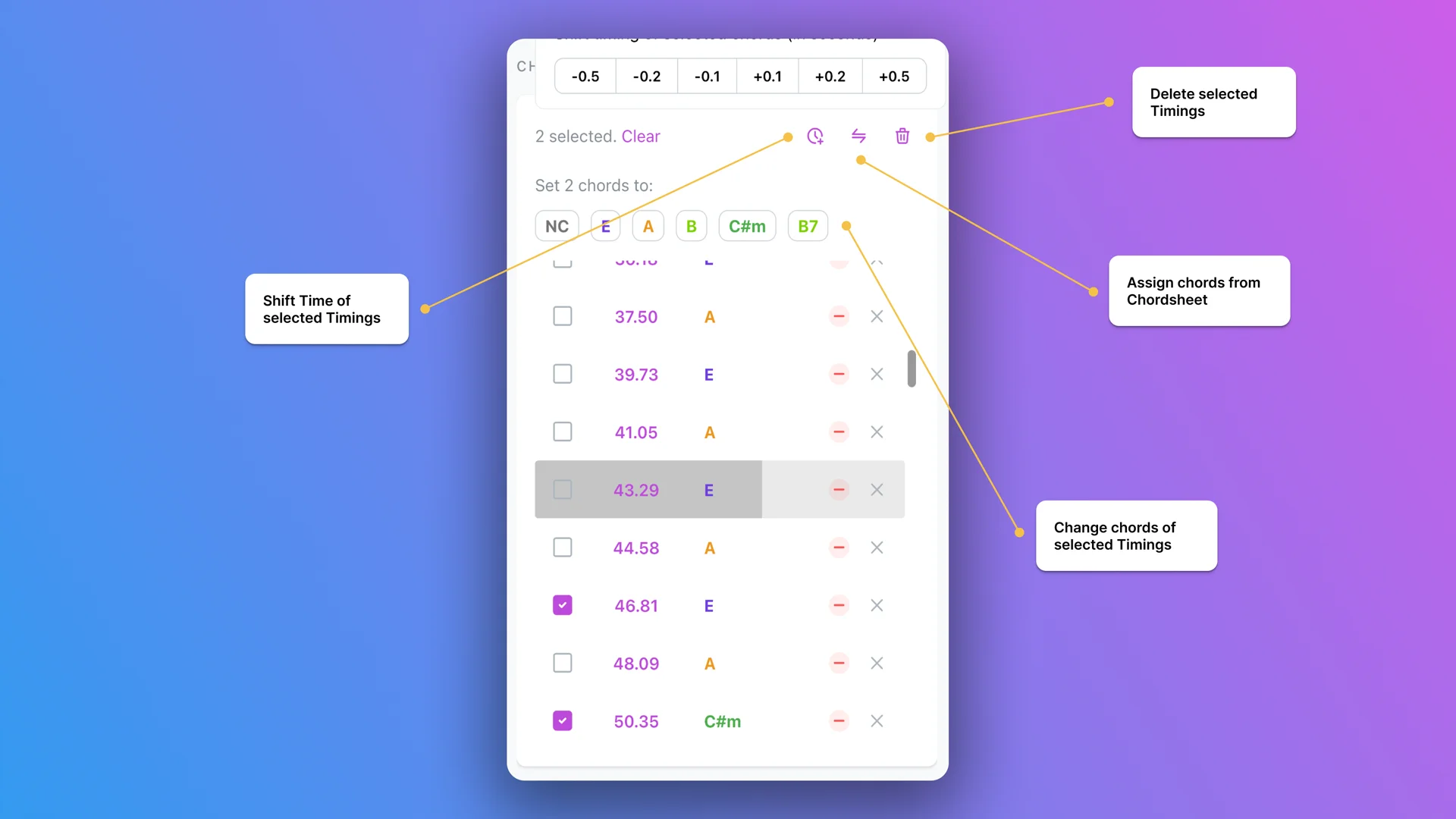
Add Specific Chord Timing
You can select a distinct chord (these chords come from the distinct chords section; make sure to add them first before synchronization) to add a chord timing with the current time of the song.
Add Smart Chord Timing
Smart Chord Timing is a feature that will try to select the chord from your chord sheet and add a chord timing based on when you press the button. Generally, it tries to select the chord from the chord sheet that is the next one in the sequence.
Edit a Chord Timing
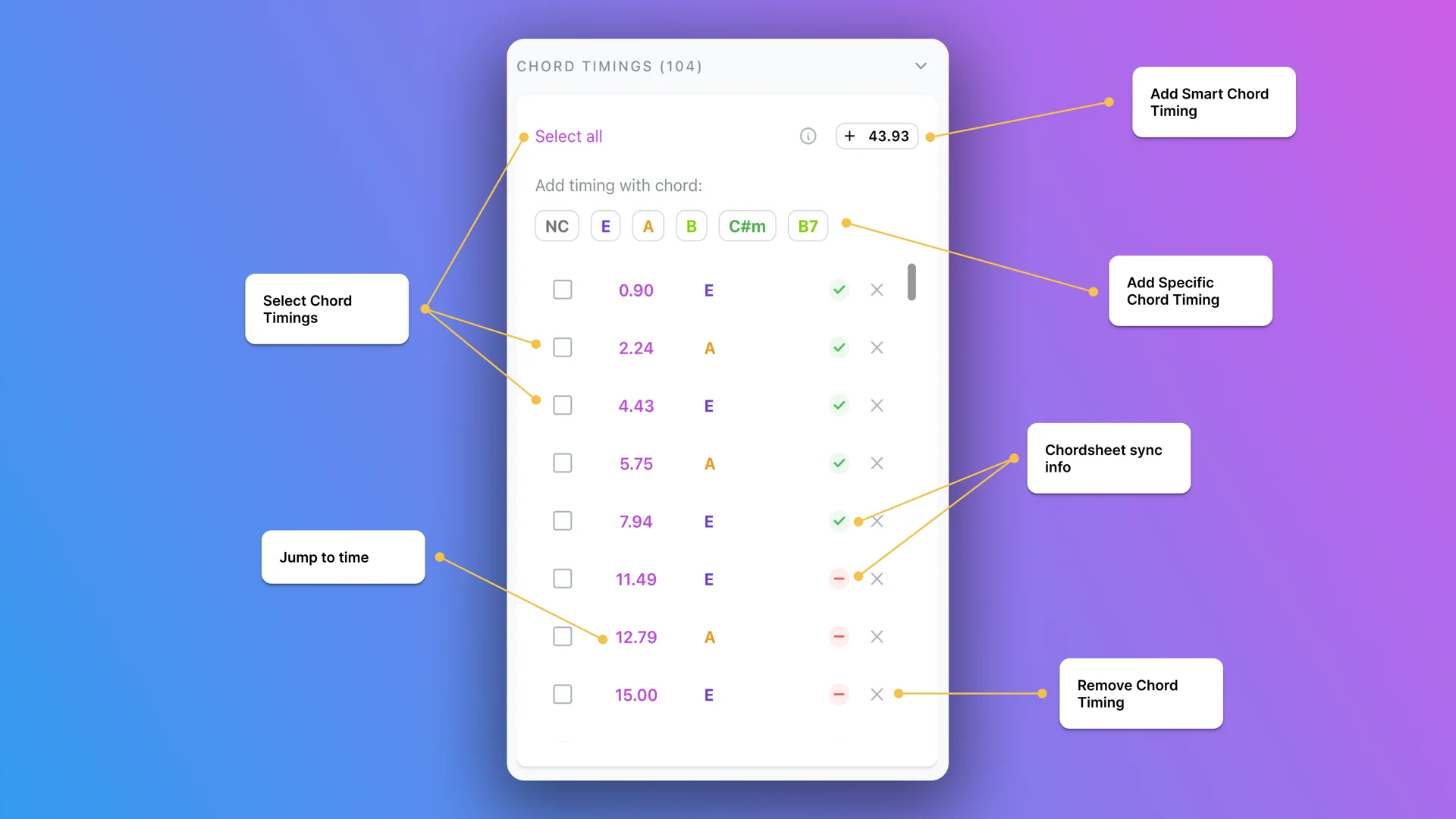
To edit chord timings, you need to select the timings you want to edit. You can use the shift key to select multiple timings.
You can use the shift key to select multiple timings.
Shift Timing
Shift the timings of the selected chord timings by a margin. This is especially useful to adjust the timing if you have a slight delay when adding timings.
Change Chords
After you make a selection, you can change the chords of the selection by clicking on the distinct chords.
Sync with Chord Sheet
This button will replace the chords of the selected chord timings with the chords from the chord sheet in the same sequence.
Remove a Chord Timing
Whether selected or not, you can always click the delete buttons on the right side of the chord timings to remove them. You can also select multiple and batch delete via the delete button on the top right of the chord timings section.